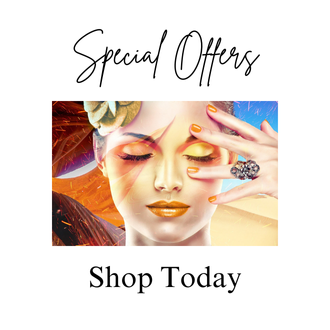Understanding Laptop Specs: A Comprehensive Guide to Buying the Right Laptop
In today’s digital age, a laptop is an essential tool for both work and play. Whether you're a student, a professional, or someone who enjoys gaming and streaming movies, choosing the right laptop can make all the difference. But with so many options available, packed with technical jargon, it can be difficult to know what specs actually matter for your needs.
If you've ever been overwhelmed by terms like "RAM," "SSD," "processor cores," or "graphics cards," you’re not alone. This guide will help you understand laptop specs in-depth, breaking down each component so you can make informed decisions the next time you're in the market for a new device.
Let’s dive into the core specifications that you should understand when purchasing a laptop.
1. Processor (CPU): The Brain of Your Laptop
The processor, or Central Processing Unit (CPU), is often referred to as the brain of the laptop. It handles all the instructions your computer receives from programs and applications. A faster processor means your laptop can handle more tasks simultaneously and run complex programs efficiently.
Types of Processors:
Intel Processors: Intel processors are the most common in laptops, and they come in various models. The most common series include:
- Intel Core i3: Entry-level performance, suitable for basic tasks like web browsing, word processing, and media consumption.
- Intel Core i5: Mid-range performance, great for multitasking, light gaming, and more intensive tasks.
- Intel Core i7: High-performance processors for demanding tasks such as video editing, 3D rendering, and gaming.
- Intel Core i9: The most powerful in Intel’s lineup, used in high-end laptops for extreme gaming, creative work, and professional-level computing.
AMD Processors: AMD is Intel's main competitor, offering their Ryzen series of processors, which are similar in performance.
- AMD Ryzen 3: Comparable to Intel Core i3.
- AMD Ryzen 5: Comparable to Intel Core i5.
- AMD Ryzen 7: Comparable to Intel Core i7.
- AMD Ryzen 9: Comparable to Intel Core i9.
Tip: For everyday tasks, a Core i5 or Ryzen 5 will suit most users. If you're a gamer or creative professional, consider stepping up to an i7, i9, or Ryzen 7/9.
2. Memory (RAM): Multitasking and Performance
Random Access Memory (RAM) determines how well your laptop can handle multitasking and run multiple applications simultaneously. The more RAM you have, the more data your computer can process at any given time, leading to smoother performance.
Common RAM Capacities:
- 4GB RAM: Bare minimum for basic tasks like web browsing and word processing. Not ideal for heavy multitasking.
- 8GB RAM: Good for everyday use and light multitasking. Suitable for most users.
- 16GB RAM: Ideal for power users, gamers, and creative professionals who use resource-heavy applications like Photoshop or video editing software.
- 32GB RAM or more: Typically overkill for most people, unless you’re using very specialized software or doing high-end gaming or 3D modeling.
Tip: Aim for at least 8GB of RAM for standard usage. If you do heavy multitasking, gaming, or professional work, opt for 16GB or more.
3. Storage: SSD vs. HDD
Storage is where your files, applications, and operating system reside. When choosing a laptop, you’ll typically see two types of storage: Hard Disk Drive (HDD) and Solid State Drive (SSD).
Types of Storage:
- Hard Disk Drive (HDD): Traditional spinning drives. They are cheaper but slower than SSDs. HDDs are suitable if you need a lot of storage space for files and don’t mind slower boot times or application loading.
- Solid State Drive (SSD): SSDs use flash memory and are much faster than HDDs. This means quicker boot times, faster file transfers, and overall better performance. SSDs are more expensive but worth it for speed and reliability.
Common Storage Capacities:
- 256GB SSD: A good balance for most users who don’t store a large amount of media. You can always supplement storage with external drives or cloud storage.
- 512GB SSD: Great for users who need more space for files, programs, and media.
- 1TB HDD or SSD: A good option for users with a large collection of media files or who want to avoid external drives.
Tip: Always choose an SSD if speed is important to you. For most people, 256GB or 512GB SSD is ideal, with external or cloud storage available for additional space.
4. Graphics Card (GPU): Integrated vs. Dedicated
The Graphics Processing Unit (GPU) handles the rendering of images, video, and animations. Laptops either have integrated graphics (built into the CPU) or dedicated graphics (separate GPU).
Types of Graphics Cards:
- Integrated Graphics: These are built into the CPU and share memory with the system RAM. Suitable for general tasks like web browsing, streaming video, and light gaming. Most Intel and AMD processors come with integrated graphics, such as Intel’s UHD or Iris Xe and AMD’s Radeon Vega.
- Dedicated Graphics (Discrete GPU): A separate, more powerful GPU used for gaming, video editing, and graphic design. Nvidia’s GeForce GTX and RTX series and AMD’s Radeon RX series are common examples of discrete GPUs in laptops.
Tip: If you’re a casual user, integrated graphics will suffice. For gaming, video editing, or graphic design, go for a laptop with a dedicated GPU like the Nvidia RTX series.
5. Display: Screen Size and Resolution
The laptop's display is critical for how you’ll interact with your device, whether you’re watching movies, working, or gaming.
Screen Sizes:
- 11 to 13 inches: Small, portable, and lightweight. These laptops are ideal for users who prioritize mobility over screen space, such as students or frequent travelers.
- 14 to 15 inches: The sweet spot for most users, offering a balance between screen size and portability. Suitable for general work, media consumption, and gaming.
- 17 inches: Large screens, usually found in gaming or professional work laptops. These are heavy and not very portable but offer an immersive experience.
Screen Resolution:
- HD (1366 x 768): Entry-level resolution, common in budget laptops. It’s adequate for basic tasks but may appear pixelated for high-definition content.
- Full HD (1920 x 1080): The standard resolution for most mid-range and high-end laptops. Ideal for watching videos, gaming, and general productivity.
- 4K (3840 x 2160): Ultra-high-definition resolution for premium laptops. Great for creative professionals working with graphics or video, though it consumes more battery power.
Tip: For most users, a Full HD display (1920 x 1080) is ideal. Only opt for 4K if you're a creative professional or want to future-proof your laptop for ultra-HD content.
6. Battery Life: Power for the Long Haul
Battery life is crucial, especially if you’re often working on the go. Laptop battery performance is measured in Watt-hours (Wh) or milliamp-hours (mAh), but what really matters is how long the battery lasts under real-world conditions.
Factors Affecting Battery Life:
- Screen Brightness and Resolution: Higher resolution screens (e.g., 4K) and brighter displays drain more power.
- Processor Power: High-performance processors (especially gaming laptops) require more power.
- Usage: Tasks like video streaming or gaming will drain the battery faster than light browsing or word processing.
Tip: Look for laptops that advertise at least 8 hours of battery life for general use. If portability and battery life are top priorities, aim for laptops with longer advertised durations, often found in Ultrabooks and Chromebooks.
7. Operating System (OS): Windows, macOS, or Chrome OS?
The Operating System (OS) is the interface through which you interact with your laptop. The most popular options include Windows, macOS, and Chrome OS.
Operating Systems Overview:
- Windows: The most versatile and widely used OS, supporting a vast range of software and hardware. Windows laptops come in a wide variety of price ranges and configurations, from budget to premium.
- macOS: Found only on Apple’s MacBooks, macOS is known for its clean interface, security, and integration with other Apple devices. It’s popular with creative professionals and those in the Apple ecosystem.
- Chrome OS: A lightweight operating system from Google designed for web-based tasks. Chromebooks are typically more affordable and suitable for light tasks like browsing, media consumption, and using Google Workspace apps.
Tip: Choose the OS that best fits your ecosystem and needs. Windows is the most versatile, macOS is great for professionals in creative industries, and Chrome OS is ideal for budget-conscious users with light computing needs.
8. Connectivity Options: Ports and Wireless Features
The ports and connectivity features on your laptop determine how you connect external devices, including storage drives, monitors, and the internet.
Common Ports and Features:
- USB Ports: Ensure your laptop has enough USB ports (USB 3.0 or 3.1) for connecting devices like external drives or peripherals.
- USB-C / Thunderbolt: Newer, versatile ports that support high-speed data transfer and can be used for charging or connecting external displays.
- HDMI: Allows you to connect your laptop to a monitor or TV.
- Wi-Fi and Bluetooth: Most laptops come with built-in Wi-Fi and Bluetooth capabilities. Ensure you have Wi-Fi 6 for faster internet speeds and Bluetooth 5.0 or later for connecting wireless devices.
Tip: Ensure your laptop has the ports and wireless features you need for your peripherals and future-proofing.
Conclusion: Making the Right Choice
Understanding laptop specs can help you navigate the wide range of options available and choose a device that suits your needs. By focusing on critical areas like the processor, RAM, storage, graphics, and display, you'll be equipped to find a laptop that fits your lifestyle, whether you're a student, a professional, or a gamer.
Remember, the “best” laptop isn't necessarily the most expensive or feature-packed one—it’s the one that meets your specific requirements, so take your time, do your research, and make an informed decision.
Happy laptop shopping!